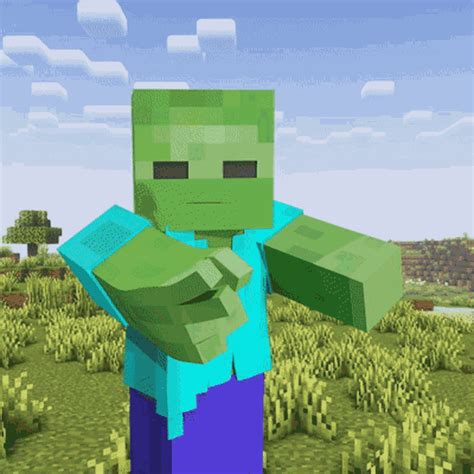The Ultimate Guide to Crafting the Perfect Minecraft GIF
So, you've conquered the Nether, tamed a dragon, and built a magnificent castle in Minecraft. Now, you want to share your epic creations with the world. The perfect medium? A captivating Minecraft GIF! This guide will walk you through everything you need to know about creating stunning, shareable GIFs of your Minecraft adventures.
Choosing Your Minecraft Moment
Before you even think about recording, plan your GIF. What's the most exciting, funny, or impressive moment you want to capture? Consider these ideas:
- Epic Builds: Show off your architectural prowess with a time-lapse of a magnificent castle rising from the ground.
- Combat Highlights: Capture a thrilling battle against a Creeper or a boss fight.
- Funny Fails: Everyone loves a good blooper reel! Document those hilarious moments when things go wrong.
- Redstone Creations: Showcase your intricate redstone contraptions in action.
- Exploration Adventures: Record your journey through a stunning cave system or across a breathtaking landscape.
Pro-Tip: Shorter GIFs are generally more engaging. Aim for a GIF that’s concise and impactful. Too long, and people might lose interest before it finishes.
Recording Your Gameplay
This is where the magic happens! You'll need a reliable screen recording software. While many options are available (both free and paid), here’s what you should look for in your screen recorder:
- Ease of Use: A simple interface is key, especially if you're not a video editing pro.
- Frame Rate Control: Higher frame rates will result in smoother GIFs. Aim for at least 30 frames per second.
- GIF Export Feature: Ideally, your software should allow direct export to GIF format, saving you an extra step.
Remember to:
- Set the recording area to capture only your Minecraft window to avoid unnecessary clutter in your GIF.
- Record a little extra footage on either side of your desired clip, giving you room for editing later.
Editing Your Minecraft GIF
Once you've recorded your gameplay, you need to edit it down to the perfect length and make sure it looks amazing. Many video editing programs can handle this, but even free online tools can easily create GIFs. Here's what to focus on during the editing process:
- Trim the Excess: Remove any unnecessary footage from the beginning and end of your clip.
- Optimize the Frame Rate: While higher frame rates look smoother, they also create larger file sizes. Find a balance between quality and file size.
- Adjust Brightness and Contrast: Ensure your GIF is well-lit and easy to see.
- Add Text or Watermarks (Optional): This is a great way to personalize your GIF and protect your work.
Sharing Your Minecraft GIF Masterpiece!
Finally, it’s time to share your creation with the world! You can upload your GIF to various platforms:
- Social Media: Platforms like Twitter, Tumblr, Reddit, and Instagram are great places to share your GIFs. Use relevant hashtags to increase visibility! (#Minecraft, #MinecraftGIF, #GamingGIF, etc.)
- Forums and Communities: Share your GIF in relevant online Minecraft communities.
- Your Website or Blog: Embed your GIF into blog posts or your personal website to showcase your talents.
Keywords: Minecraft GIF, Minecraft, GIF, Gaming GIF, Minecraft Gameplay, Screen Recording, GIF Creation, Video Editing, Share Minecraft, Minecraft Community, Minecraft Tutorials
By following these steps, you can create stunning Minecraft GIFs that will impress your friends and fellow gamers. So grab your pickaxe, start recording, and unleash your inner GIF artist! Remember, practice makes perfect! Keep experimenting and soon you'll be creating amazing Minecraft GIFs in no time.